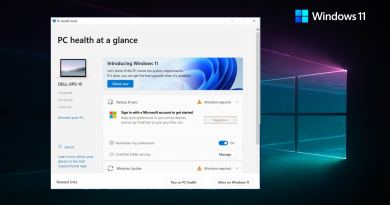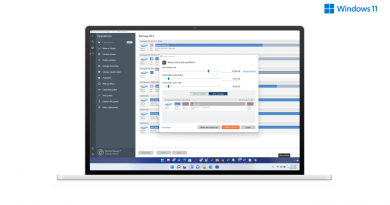Windows 11 Focus Sessions: How To Use It To Improve Productivity
As the initial launch of Windows 11, several new features have been added, which are of great use for us in the long run. The primary firm reason Microsoft had in mind while developing Windows 11 is boosting productivity. The goal is to enhance the productivity of the user by any means possible. One such feature that has changed significantly after the new update is the humble clock.
We always knew the clock on our Windows desktop for pinpoint accuracy. But after the Windows 11 update, Microsoft has made some significant changes to the clock. Now it is more than just a clock, as the clock is even more productive—a productivity tool to keep you on the right track.
What are Windows 11 Focus Sessions?
With Spotify integration, Windows 11 Focus Sessions is a newly upgraded Clock app. As the name suggests, Focus Sessions are designed to serve the purpose to help you stay focused on your work for the desired period. It gives you a timer, so you have an idea of how much more you have to work, but it also mentions a break in between so you can get some rest.
To be honest, it is an elementary and straightforward feature just to set a timer and go to work afterward. It depends on you how you utilize that time. You can set a daily target and keep track of your daily progress. You can even choose the option to skip breaks if you just want to work seamlessly without any interruptions.
Daily Progress Tracking Through Focus Sessions
If you are one of those people who like to keep track of every bit of progress that you make in a certain amount of time, then Focus Sessions is just for you. Focus Sessions includes a daily progress tracker that keeps track of your productivity.
Every time you complete your work period, the tracker will update with the time. You also have an option to set a custom daily goal to work forward to, and the time of the day you want the progress tracker to reset itself automatically.
Microsoft To-Do Integration With Focus Sessions Tasks
The most amazing content that Microsoft added to the Focus Sessions is the integration with Microsoft To-Do. Because of this, the Focus Sessions is more than just a timer. Now you have all the tools you need to work with while focusing on your work and increasing your productivity on a single screen, so you don’t have to switch apps continuously.
Microsoft To-Do is a task management/to-do list app. You have to link your Microsoft account to manage tasks in Focus Sessions, and you can either create or manage tasks straight away from using Focus Sessions. When you connect Focus Sessions with Microsoft To-Do, you have all your reminders and upcoming tasks right in front of your screen, and you can choose which one of them you want to focus on during the Focus Sessions. After completing the task, you can just mark them as completed to keep an accurate track of your progress.
Focus Sessions Integration With Spotify
When you update the Clock app, the Focus sessions tab will be shown in that place. You can also easily link your Spotify account with Focus Sessions. Who doesn’t like to listen to some calm music and tunes while working for hours straight? When you connect your Spotify account to the Focus Sessions, you can listen to songs while working sessions.
After linking the Spotify account, you will see your account with six shortcuts and a particular focus section with six playlists. You can customize your Focus section playlist according to your preference. It is already evident that the right music helps us to stay focused, fading the background noises. You have many options to choose what kind of music you want to listen to while working, from lo-fi beats to smooth jazz. Spotify has it all. Choose a theme that will help you focus rather than distract you from work and decrease your productivity instead of boosting it. However, to get this feature working, you first need to install the Spotify app if you haven’t already had it. If you don’t have it, then you can download it from the Microsoft Store, sign in into the app, and then again sign in into Spotify again through Focus Sessions, and you’re good to go.
How To Properly Use Windows 11 Focus Sessions?
Above, we’ve already discussed linking your Microsoft and Spotify accounts to the Focus Sessions app. Now we will sew how to properly use and utilize the focus sessions app to its full extent.
- Setup Your Tasks
While optional, you can set up the tasks in Microsoft ToDo. Having them upfront, your mind will be clear on what you need to do next. If you cannot find the task here, click on the three-dot menu and select Choose a task list. It will reveal all the categories you had made on the Microsoft ToDo. Select and refresh your Task. You can also add.
- Set A Focus Session Timer
On the same home page of Focus Sessions, you have to set a timer before starting the work or studying. There are a specific set of durations that are available there from which you can choose. These durations are of 15mins, 30 mins, 45 mins (1 break included), 60 mins (1 break included), and you can even crank this up to 240 min with eight breaks included. But keep in mind that you cannot manually enter a time duration. You have to choose from the already set durations.
You also have the option to skip breaks, and you just have to select the ‘Skip Breaks’ checkbox. Having no breaks between your work can be exhausting, but if you prefer working without any intrusion, you can select that. Once you have done everything, just select a Spotify playlist according to your mood, then just press the ‘Start focus session’ button.
- Set your Music
Once you have connected, you will have access to all the recently played playlists on Spotify. Double click on any of them, and it will launch the Spotify app on your PC and start playing.
- Pop-out Focus Sessions Timer
You can also minimize the focus session tab so that it doesn’t interrupt, and you can easily keep track of your productivity right from your work-related screen. To mitigate the Focus Sessions tab, just click on the pop-up button situated at the top right corner of the timer.
The minimized version of the timer will be present below. You can also resize the size of the pop-up tab if you want a more extensive preview with the countdown timer.
Frequently Asked Questions (FAQs)
Why Are Focus Sessions Required?
The Focus Sessions app has a very simplistic concept. It doesn’t offer anything extraordinarily out of the box. However, it is a very efficient tool to boost your productivity if you’re willing to do so. You need self-control for that. You can set a timer and work through it. Alongside, you keep a track record of your progress to see if you’re on the right track as you initially thought of achieving.
What Role Does Spotify Play In Focus Sessions?
Spotify does play a very significant role in focus sessions. Listening to your favorite music and tunes is a delight. Not only does it boost your productivity, but it also prevents you from getting tired and bored while working for long hours. It offers a wide range of music you can choose to play while working.
Conclusion
Focus Sessions can help in the long term if you’re willing to stay honest with it. It cannot be denied that Focus Sessions isn’t perfect. It does need some more improvement, like pausing the sessions and improving the Spotify integration.
But still, it is a massive upgrade from the previous-gen Clock app that we used to have. If used in the right way, it can do wonders for you. Best of luck with your future adventures, and keep hustling.