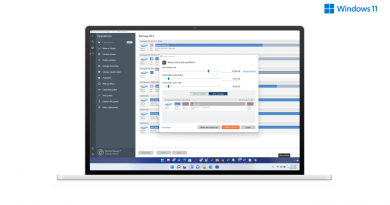Windows 11 Feature Recap – Fresh Visuals, Cloud-Based Recommendations, Improved Gestures, and More
With the Windows 11 release date just around the corner, arriving early in October, we wanted to create a few articles recapping everything to expect from Microsoft’s new OS, as well as mention the features that are arriving for the first time to personal computers. And as gamers ourselves, we also want to shed light on how some of these features might affect our gaming experience, both in their local single-player and online multiplayer aspects.
This time around, however, we’re going to focus more on the visual aspects and presentation of the new Windows 11, as well as some usability and functionality aspects of the OS that were first announced back in June.
Fresh New Visuals, Sound Design, and Menu Usability
As an operating system, Windows has served over a billion users in the past several years. The popular OS constantly implemented new features to improve accessibility and productivity and has remained a household name for both families and businesses alike. However, Windows 11 is taking it one step further by improving the way people interact with their computers and devices, in the hopes of making it not just ideal for business or work-related tasks, but also to improve its use for those who rely on their computers for more than work.
To this end, Windows 11 features a brand new slick and minimalistic design created to put the info you need front and center while pushing the rest to the sidelines. The way Microsoft is doing this is via a new cloud-based recommendation system built into the start menu, which synchronizes your recently and most-used apps in both your computers as well as on your mobile devices that use OneDrive so that you can access the information you need without missing a beat. This innovation comes hand in hand with the new expanded context menus in Windows Explorer, which lets users do even more with the information, simply by right-clicking on the elements.
These enhanced features are all packaged neatly with a brand new visual and sound design. And in the case of the latter, Windows 11 features enhanced sounds that, curiously enough, change slightly depending on whether the PC is in light or dark mode. Furthermore, the new OS brings back the startup sounds that play when your PC has finished booting into the login screen and is ready for use.
The most obvious visual changes in Windows 11 are immediately apparent, with the OS featuring rounded corners on its windows, as well as a centered design on some of its most important elements, including the taskbar. In addition to this, the OS has streamlined the access to important elements such as the Notification Center, and Quick Settings, which are easily opened by pressing WIN + N and WIN + A, respectively, and gives the user easy access to any pending notifications that require their attention, as well as to frequently-used settings such as volume controls, WiFi networks, and more. These Quick Settings also include contextual menus such as media controls when watching videos on Microsoft Edge, or streaming music through Spotify, among others.
Access All Your Daily Updates through the New Widgets Menu
Windows has already been experimenting with new ways to present important information such as daily news, updates on topics relevant to the users, and much more. Windows 11, however, is centralizing all these updates into a single panel called the “Widgets Menu”, which users can access easily at any moment by pressing WIN + W. And just like its name implies, this menu is highly customizable and functions as the home for a variety of information widgets and panels.
In the Widgets Menu, you can find a variety of widgets with information such as news and weather, as well as customize your feed with widgets from news outlets like the New York Times, among others. Additionally, users can also customize the information shown by following certain topics of interest, even beyond the selected news outlets. And all these feed recommendations are synchronized via the cloud to all connected devices.
Finally, when it comes to the widgets, users can drag, drop, resize, and fully customize these informational panels and place them anywhere on their desktop for easy access.
Sort Active Apps Into a Variety of Layouts
Windows 11 features improvements to help users make the most out of their screen real estate, which will be particularly useful on larger monitors. One notable improvement in this category is the snap layouts and snap groups that, with the press of a button (WIN + Z), will sort all active tasks into a variety of layouts so that the user can keep them all in view. These views include up to four predetermined layouts, which can then be sorted into different snap groups.
This update will increase the users’ ability to multitask, especially when working on data-driven tasks that require multiple windows. By pressing the shortcut, the user can quickly bring up groups of tasks and switch between them as necessary. For instance, when a user is working on a data-entry task, they can bring up the sheet or slide, as well as the Edge tabs that have the relevant info, with just a single click.
For gaming, the snap groups features will also play an important role, as you can quickly bring up not only your game, but also any guides or relevant info with just a single button, and keep them all on-screen at the same time. This will be particularly useful for gamers who play mobile games on PC with BlueStacks, as they can keep the game, the guides, and even chatting apps like Discord, on the screen for maximum efficiency.
Switch between Monitors Automatically
For gamers who play on the go, but also at home, on their laptops, but don’t want to quite settle for the small screen size, Windows 11 is streamlining the way switching between monitors works with its new Docking features.
While it’s already possible for users to swap between monitors quickly on the current OS via pressing WIN + D, Windows 11 will automate the process entirely. By configuring the Docking setting via the System > Display > Multiple Displays menus, users can configure their computers so that, when connected to certain displays, the image is automatically swapped to the said display. This feature might be similar to how the Nintendo Switch currently works, in which you only need to set the device on its dock for the image to be automatically switched to the connected display.
The Docking aspect in Windows 11 will be very useful for many aspects, though gaming, in particular, might benefit considerably since you can easily switch from work mode to gaming mode, simply by plugging your laptop via HDMI or WiFi, grabbing a wireless gamepad, and gaming on your large living room TV and from the comfort of your couch without the need for manually adjusting display settings.
Gestures and Display Improvements
Other interesting features that are coming to Windows 11 include the Gestures, with which users can easily swap between tasks and desktops simply by performing specific movements on the trackpad or touchscreen. Of course, this really only applies to laptops and desktops with touch monitors, but the gestures themselves will significantly improve the way users can navigate through tasks on their computers.
This new system includes three-finger, as well as four-finger gestures, and involve the following:
- Three Fingers
- Swiping left or right will switch to the last used app.
- Swiping down will return to the desktop. Users can also swipe down without lifting their fingers to temporarily focus on the desktop, and then swipe back up to return to the app windows.
- Swiping up will open the task view to browse between all active applications.
- Four Fingers
- Swiping left or right will cycle between the different desktops.
- Swiping up and down functions similar to the three-finger counterparts.
These gestures will streamline menu navigation and switching between tasks. However, when used in conjunction with the snap groups and snap layouts mentioned above, you can also easily and seamlessly switch between task groups for easy multitasking. And once again, this ease of navigation will benefit gamers as well since they can easily swap between gaming, working, and browsing, simply with the swipe of their fingers.
Other than the gestures, Windows 11 also features a new “Dynamic Refresh Rate” setting, which automatically toggles between different refresh rates depending on what the user is doing. Microsoft advertised this feature for improving display smoothness when using inking, scrolling, or when writing with a digital pen, as higher refresh rates make for a smoother experience when using these tools, with the tradeoff of increased battery usage while the display is operating on the highest refresh rates.
While Microsoft advertised the feature exclusively for the aforementioned inking and handwriting, we’re curious to see whether or not we can configure this setting to dynamically switch to high refresh rates while gaming, and swap back to lower rates when browsing, which will save users a few steps when looking to optimize battery life on their laptops.
Wi-Fi 6E Support for Faster Internet Speeds
Last but not least, Windows 11 also brings massive improvements to the web connectivity aspects of its devices by incorporating Wi-Fi 6E chips into their OEM machines. If the user has one such machine, they will be able to use the corresponding devices and drivers to enjoy this improvement in Wi-Fi technology which offers over 3x the bandwidth, faster connection speeds, and reduced latency over the previous iterations.
While faster internet is a boon to everyone who uses a PC, it also greatly benefits gamers, particularly in lag-sensitive games. With Windows 11, users could be able to fully enjoy wireless gaming, without the need to switch to an ethernet cable for the games that require fast and stable internet.
This is just a small snippet of what the new Windows 11 will bring users when it releases on October 5. Stay tuned for more updates about Microsoft’s upcoming operating system, which we’ll be sharing on this blog throughout the next few days, and in anticipation of its release date.