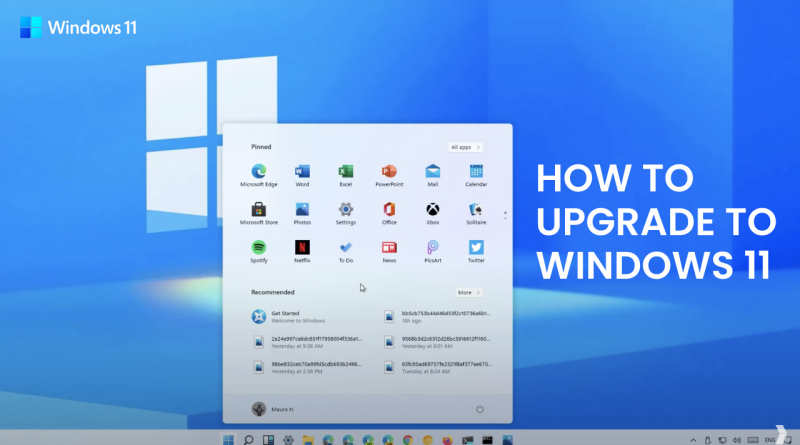How to Upgrade to Windows 11, Device Requirements, Release Date, and More
Windows 11 is shaping up to be an awesome upgrade for those who are already using its predecessor, Windows 10, as this new OS brings tons of new usability and quality of life features. As an operating system that focuses on pandering to users who are more reliant than ever on using computers for nearly every aspect of their lives, Windows 11 brings new features to improve multitasking, as well as to give everyone a more personalized experience, using cloud-based recommendations and other elements.
Once the Windows 11 release date is upon us, on October 5, users will be able to upgrade to the new OS and start enjoying all the features it brings. However, before they commit to the upgrade, users will need to fulfill a series of requirements in order to be eligible. In this article, we’re going to talk about the Windows 11 device requirements, as well as give a breakdown on how to upgrade once it releases.
Windows 11 System Requirements
For the past few months, Microsoft has been quite forthcoming about the system requirements for Windows 11. Although they have removed some of these restrictions during the testing periods so that even users who don’t meet them can download and preview the OS, these users will need to upgrade their PCs to meet these requirements if they wish to install Windows 11 when it releases.
With that being said, the Windows 11 device requirements, as shared by Microsoft on their Windows 11 specifications page, are the following:
- Processor: A 64-bit CPU with at least two cores running at 1GHz or faster.
- RAM: At least 4 GB of RAM.
- Storage: At least 64GB of storage of space, though this requirement varies in order to keep Windows up to date with automatic updates, which requires enough space to download and install patches.
- System Firmware: UEFI and Secure Boot Capable.
- TPM: Trusted Platform Module version 2.0.
- Graphics Card: A GPU compatible with at least DirectX 12.
- Display: At least a 720p display that is 9” diagonally and has 8 bits per color channel.
- Internet Connectivity: Windows 11 Home requires constant connectivity and a Microsoft account. Switching devices on Home also requires an internet connection. Finally, all Windows 11 versions require a connection in order to verify and download updates.
You can check out Microsoft’s official specifications for Windows 11, which we linked above, to get a closer look at their device requirements for the new OS. Nevertheless, as long as you meet the minimum specs above, you should be able to update.
How to Update to Windows 11
Currently, users can already access a preview build of Windows 11 for testing purposes, via the Windows Insider Program. Depending on your computer specifications, you can access a variety of branches of the test OS. If you’re already using Windows 10, you can access the test preview through these simple steps.
- Press the Start button on your keyboard, and then type “Update” into the search field.
- Click on Search for updates to open the update menu.
- On the screen, click on Windows Insider Program on the leftmost panel, and then on Get Started.
- Choose the Microsoft Account with which you want to access the preview build.
- Follow the on-screen instructions to choose the correct preview branch/build for your system specifications.
- After finishing the process, click on Restart now to complete the registration.
- After restarting, open the update menu once again and review your settings to check that you have access to the correct branch.
- Once verified, you should be able to download the corresponding Windows 11 preview build from the update screen, just like you would with any regular update.
Once you update, you should be able to restart your PC and get access to the Windows 11 preview build through the Insider Program.
Keep in mind that this preview is not the final version of the Windows 11 operating system that will be released on October 5. However, all the observations, bug reports, and other feedback from this preview will definitely play an important role in the final steps of the development process. Nevertheless, it’s very likely that the final product won’t be completely similar to the client in the preview builds.
Moreover, while there’s quite a bit of step and hoops you need to jump through just to access the preview build through the Windows Insider Program, it’s very likely that the installation of the final product will be much more straightforward and will be more similar to simply download a regular update. In other words, as long as your PC meets the requirements for installing Windows 11, you should be able to upgrade via the System Update menu.
Once October 5 arrives, and if you want to upgrade to Windows 11, make sure to visit the System Update menu to check if the OS is available for your PC. Keep in mind, however, that the rollout process for Windows 11 could be quite slow, and it might be some time before you’re able to actually download and upgrade. In this sense, if you check for updates but find that there are no downloads pending, just relax and check again later.
Are you planning on upgrading to Windows 11 once it comes out in October? Leave us your thoughts and comments in the section below!