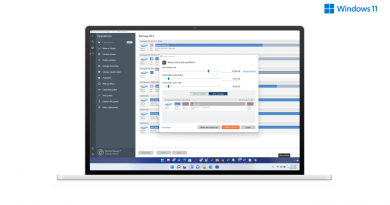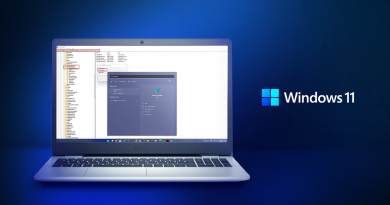Windows 11 Privacy: How To Manage It
As Windows 11 started rolling out for the existing users of Windows 10, so did the growing concerns for privacy and security. Windows 11 promised and mentioned many things and features, and so far, they’ve delivered on it. But one thing they did not say was the Privacy and security updates. Microsoft Windows has a long-running history of privacy breaches and theft.
On the opposite spectrum, Apple always boasted about its Privacy. However, it is valid to some extent that Apple offers some of the customer privacy in the business, and that is why people trust them, and Apple knows it too. It is a convenient tool for marketing too. At the latest launch of Windows 11, Microsoft has made sure that users get access to Privacy in an organized and with all minute details. As you navigate through various privacy features, you would love the level of details.
Windows 11 Privacy Settings
As you already know that Microsoft Windows possesses a lot of sensitive data that is personal to you. They have access to all the necessary data and information, making their services better for you, including apps and other things that can mean something valuable to you. They access your personal data like Contacts, Calendars, Call history, and much more. Each of these services and apps has its privacy settings so that you can have a level of control over how much data they can gather from you.
Here are the steps from which you can control which apps can use each capability in Windows 11.
- Open Windows Settings (Win + I), and then go to Privacy & Security
- There are two major sections for Privacy—Windows permissions and App permissions
- Windows Permissions: Here, you can configure what Windows can access, such as access to speech data, inking, diagnostics, activity history, search permission, and search indexing.
- App Permissions: It relates to access to data like location, camera, microphone, voice activation, notification by apps. You can deny permission to apps to all of them using this section.
Just like always, your browser history will automatically sync with Edge on PC and the Edge browser you use on your mobile phones. The team conversation and Skype will also sync just like you wanted to. In the settings menu, Microsoft provides a privacy dashboard to manage your browser and search history. Apart from that, you can manage the app data and cleaPrivacyr location history from the privacy settings.
Desktop Apps Permission
In Windows 10, there was no direct control on the Desktop apps when it came to Privacy. Windows 11 changes that. For example, if you open App Permissions > Location, you can find a list of desktop apps that have access to it. For now, Windows offers a universal turn-off or on the button. It means you can completely deny access to the location for all desktop apps.
Privacy Dashboard
Microsoft offers an online privacy dashboard that allows you to remove data instead of waiting on Microsoft to do it. It is linked with your Microsoft account that is available on Windows PC. You can visit this link to open it. Here, you can view what data has been collected and also choose to delete them.
Android Apps
Windows 11 now supports Android apps, and they will be coming through Amazon. Android is known to have its own set of problems for data collection which will definitely raise concerns from users who are particular about it. As of now, there is no clarity because the feature has not shown up yet, but one thing is sure that Amazon will be under a lot of pressure for the type of apps that will be available for the Windows platform.
This is going to be an ongoing process as new features roll in for the consumer and enterprise. That said, configuring each privacy section will be tedious, but if you are concerned about it and do not want to depend on the default choices, make sure you change it.
Are Windows 11 Privacy Tools Enough For You?
We all know that Windows 11 needs a Microsoft account for most of the users, so it is a well-known fact that Microsoft uses the data in one way or the other. However, Microsoft always claims that collecting user data enhances their experience, and to some degree, it is correct. In Windows 11, you’ll be able to control privacy to a great extent.
So does Microsoft offers enough tools, details, and choices? That’s a tricky question to ask. If you are using the platform, all you can do is keep removing and denying permission to what you do want to be used, and that’s the only way out.
Conclusion
To summarize, Microsoft has improved a lot in the privacy department. Microsoft’s very high expectations were that the new-gen Windows would leap the privacy department, and it seems to have gotten closer. While it may not be enough for everyone, you have a degree of control over the data you share with Microsoft. We can just be hopeful that they will improve this in the near future.